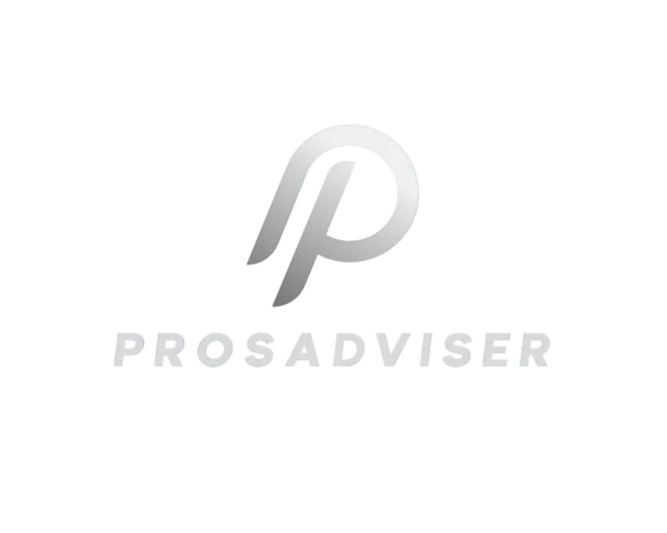Buying hosting from Hostinger is straightforward and user-friendly. Whether you’re starting a blog or an online store, Hostinger offers a range of hosting plans to suit your needs.
Hostinger has made a name for itself by providing reliable, affordable hosting services. It’s ideal for beginners and seasoned webmasters alike. But how do you get started? This guide will walk you through the entire process, from choosing the right plan to setting up your account.
By the end, you’ll have a clear understanding of how to buy hosting from Hostinger. So, let’s dive in and simplify the steps for you.
Introduction To Hostinger
Choosing the right web hosting provider is crucial for your website’s success. Hostinger is a popular choice among many users worldwide. It offers a blend of affordability, reliability, and user-friendly features.
Why Choose Hostinger?
Hostinger stands out in the crowded hosting market for several reasons:
- Affordable Plans: Hostinger offers some of the most competitive prices in the industry.
- Global Presence: With data centers across the world, Hostinger ensures faster load times.
- Excellent Support: 24/7 customer support is available to help with any issues.
- User-Friendly Interface: The control panel is easy to use, even for beginners.
Features And Benefits
Hostinger provides a range of features that benefit both new and experienced users:
| Feature | Benefit |
|---|---|
| Free Domain | Many plans include a free domain for the first year. |
| Free SSL Certificate | Secure your site with a free SSL certificate included in most plans. |
| 99.9% Uptime Guarantee | Ensure your website remains accessible with high uptime. |
| 30-Day Money-Back Guarantee | Try the service risk-free with a money-back guarantee. |
| Easy Website Builder | Create a professional website without coding skills. |
Hostinger also offers various hosting options to suit different needs:
- Shared Hosting: Ideal for small to medium websites.
- VPS Hosting: More power and flexibility for growing sites.
- Cloud Hosting: High performance and scalability for larger sites.
Choosing Hostinger for your hosting needs ensures a reliable and smooth experience. It is an excellent choice for both new and experienced users.
Getting Started
Before you can enjoy the benefits of Hostinger’s hosting services, you need to get started with creating an account and logging in. This section will guide you through the initial steps to ensure a smooth experience.
Creating An Account
First, visit the Hostinger website. Look for the “Sign Up” button on the top right corner. Click it to begin the registration process.
You’ll need to provide your email address and set a strong password. Make sure your password is unique and secure. You can also sign up using your Google or Facebook account for quicker access.
After entering your details, click the “Register” button. Hostinger will send a verification email to your inbox. Open the email and click the verification link to activate your account.
Logging In
Once your account is created and verified, return to the Hostinger website. Click the “Log In” button, also located at the top right corner.
Enter your registered email address and password. If you signed up using Google or Facebook, click the respective icon to log in with those credentials.
After logging in, you will be directed to your dashboard. Here, you can manage your hosting services, domains, and other account settings.
With your account set up and logged in, you are now ready to explore Hostinger’s hosting plans. Choose the plan that best fits your needs and proceed with the purchase.
Choosing A Hosting Plan
Choosing the right hosting plan is crucial for your website’s success. Hostinger offers various plans to suit different needs. It’s important to compare these plans and select the one that fits your requirements.
Comparing Plans
Hostinger provides several hosting plans. They include shared hosting, VPS hosting, and cloud hosting. Each plan has different features and pricing. Shared hosting is usually the most affordable. VPS hosting offers more control and resources. Cloud hosting combines the benefits of shared and VPS hosting.
Review the features of each plan. Check the storage, bandwidth, and support options. Compare the prices to find the best value. Consider the type of website you are creating. A small blog might need less than an online store.
Selecting The Right Plan For You
Think about your website’s needs. If you are starting a new site, a basic shared hosting plan might be enough. It’s cost-effective and easy to manage. For more traffic, consider VPS hosting. It provides better performance and more control. Large websites or businesses may benefit from cloud hosting. It offers scalability and reliability.
Evaluate your technical skills. Shared hosting is user-friendly and good for beginners. VPS and cloud hosting require more knowledge. Check Hostinger’s support options. Make sure help is available when needed. Look at user reviews and testimonials. They provide insights into the service quality.
Choose a plan that matches your budget. Hostinger often has discounts and promotions. Take advantage of these offers. Remember, you can always upgrade as your website grows. Start with what you need now and expand later.

Credit: m.youtube.com
Domain Registration
Choosing the right domain is a crucial step in building your online presence. Your domain name represents your brand. It’s how visitors find your site. Hostinger makes domain registration simple. Follow these steps to get your domain.
Checking Domain Availability
First, you need to check if your desired domain is available. Hostinger provides a search tool for this. Enter your domain idea in the search bar. Click the search button. Hostinger will show if the domain is available. If it’s taken, they suggest alternatives. Choose a name that fits your brand.
Registering Your Domain
Once you find an available domain, you can register it. Add the domain to your cart. Hostinger will guide you through the registration process. Fill in your personal information. Ensure all details are correct. This is important for domain ownership.
Next, choose the registration period. Hostinger offers several options. You can register for one year or multiple years. Longer periods often come with discounts.
After selecting the registration period, proceed to payment. Hostinger accepts various payment methods. Choose the one that suits you best. Complete the payment process. Your domain is now registered. Hostinger will send a confirmation email. Keep it for your records.
Configuring Your Hosting
After purchasing your hosting plan from Hostinger, the next step is configuring it. This step ensures your website runs smoothly and meets your specific needs. Let’s break it down step by step.
Setting Up Your Hosting
Once you’ve logged into your Hostinger account, navigate to the hosting section. Here, you’ll see a list of your purchased hosting plans.
- Click on the Manage button next to the hosting plan you want to configure.
- Select the Setup option to begin the setup process.
- Follow the on-screen instructions to complete the initial setup. This typically involves selecting your domain and installing a Content Management System (CMS) like WordPress.
Customizing Your Settings
After setting up your hosting, it’s time to customize your settings to optimize your website’s performance and security.
- Update PHP Version: Choose the latest stable version of PHP for better performance and security.
- Configure SSL: Install an SSL certificate to encrypt data and secure your site.
- Set Up Backups: Enable automatic backups to protect your website data.
Access these settings through your Hostinger control panel. Use the search bar to quickly find the options you need.
| Setting | Purpose |
|---|---|
| PHP Version | Improves website speed and security. |
| SSL Certificate | Encrypts data for secure browsing. |
| Automatic Backups | Protects your data from loss. |
Configuring these settings ensures your website runs efficiently and remains secure.
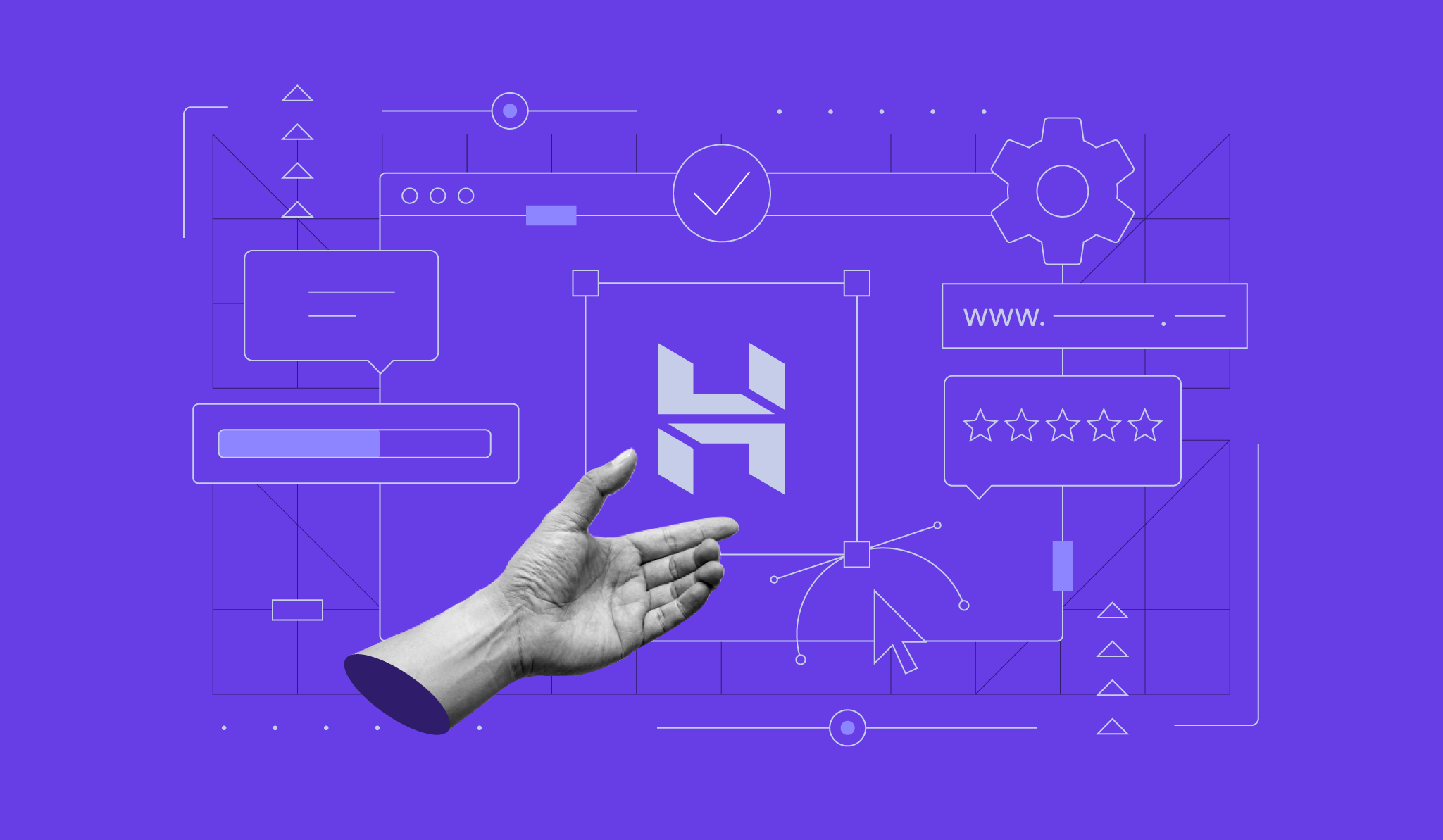
Credit: www.hostinger.com
Making The Payment
After selecting the right hosting plan from Hostinger, it’s time to make the payment. This step is crucial to ensure your purchase is successful and your website is up and running without any delays. Hostinger offers several payment options, making the process smooth and convenient for users worldwide. Here, we’ll guide you through the payment options and how to complete the purchase.
Payment Options
Hostinger provides various payment options to cater to users globally. Here are the available methods:
- Credit/Debit Cards: Visa, MasterCard, American Express, Discover
- PayPal: Secure and widely used
- Cryptocurrency: Bitcoin, Ethereum, and other major cryptocurrencies
- Other methods: Depending on your region, local payment options may be available
Choose the method that suits you best.
Completing The Purchase
Once you’ve selected your preferred payment method, follow these steps to complete your purchase:
- Review Your Order: Check the details of your hosting plan.
- Enter Payment Information: Fill in the required payment details.
- Apply a Coupon Code (if available): Enter any discount codes you have.
- Agree to Terms: Read and accept Hostinger’s terms and conditions.
- Submit Payment: Click the payment button to finalize the purchase.
After completing the payment, you’ll receive a confirmation email with your hosting details. Your website is now ready to go live.
Setting Up Your Website
Setting up your website with Hostinger is easy. You need to follow a few simple steps. Once you have purchased your hosting plan, you will be ready to set up your website. This includes installing WordPress and choosing a theme. Let’s dive into these steps.
Installing WordPress
Hostinger makes installing WordPress a breeze. Follow these steps to get started:
- Log in to your Hostinger account.
- Go to the “Hosting” section and select your domain.
- Click on the “Auto Installer” option.
- Choose “WordPress” from the list of applications.
- Fill in the required details (e.g., admin username, password, email).
- Click “Install” and wait for the process to complete.
Once installed, you will be able to log in to your WordPress dashboard. This is where you will manage your site.
Choosing A Theme
Choosing the right theme is important. It sets the tone for your website. WordPress offers a wide range of themes. Here’s how to choose one:
- Log in to your WordPress dashboard.
- Navigate to “Appearance” and click on “Themes”.
- Click “Add New” to browse available themes.
- Use the search bar to find themes that match your niche.
- Preview themes to see how they look.
- Once you find a theme you like, click “Install”.
- After installation, click “Activate” to apply the theme to your site.
You can always change your theme later. Ensure the theme is responsive and user-friendly.
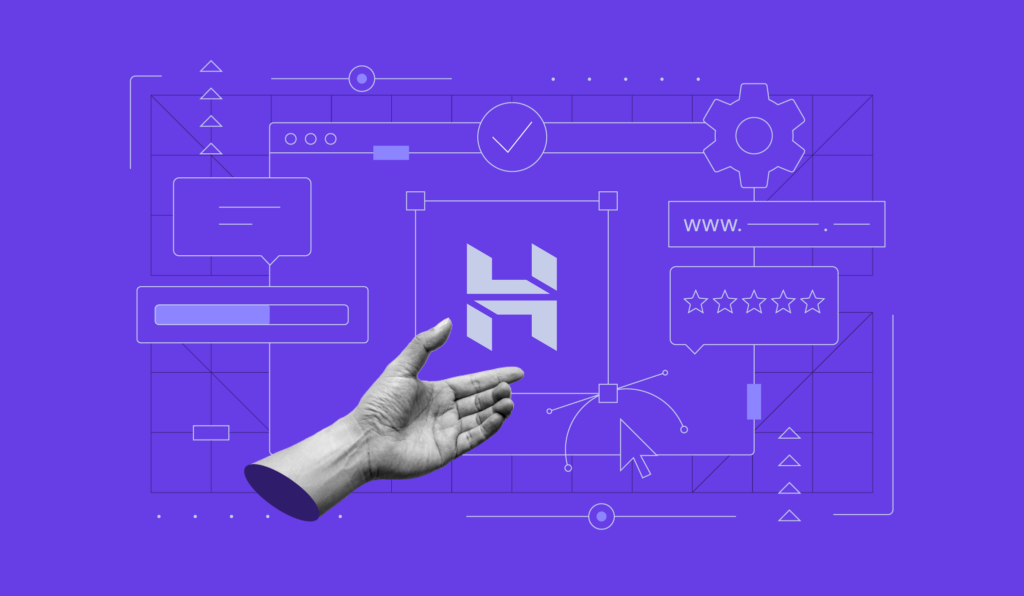
Credit: www.hostinger.com
Troubleshooting
Even the best hosting services can encounter issues. Hostinger is no exception. Knowing how to troubleshoot common problems can save you time and frustration. In this guide, we will cover the most common issues and how to get support.
Common Issues
Hostinger users may face a few common issues. These can range from website downtime to email problems. Let’s look at some of these issues:
- Website Downtime: Your website may go offline. This can be due to server issues.
- Slow Loading Times: Pages might load slowly. This can be due to heavy traffic or large files.
- Email Problems: You might not receive or send emails. This can be due to misconfigurations.
Understanding these issues can help you resolve them quickly. Many problems have simple solutions.
Getting Support
If you can’t solve the issue yourself, Hostinger offers several support options:
- Live Chat: This is the fastest way to get help. You can chat with a support agent 24/7.
- Knowledge Base: Hostinger’s website has many articles. These can help you fix common issues.
- Support Ticket: If the problem is complex, submit a ticket. The support team will get back to you.
Remember to provide all necessary details when contacting support. This includes:
| Information | Details |
|---|---|
| Account Information | Your username and email address |
| Issue Description | A clear and concise description of the problem |
| Steps Taken | Any troubleshooting steps you have already tried |
Effective troubleshooting can save you time. If needed, Hostinger’s support team is always available to help.
Frequently Asked Questions
How Do I Purchase Hosting From Hostinger?
To purchase hosting from Hostinger, visit their website. Choose a hosting plan that fits your needs. Click “Add to Cart. ” Follow the on-screen instructions to complete the purchase.
What Are The Steps To Buy Hostinger Hosting?
First, visit Hostinger’s website. Select a hosting plan. Add it to your cart. Follow the checkout process. Complete the payment to finalize your purchase.
Is Hostinger Good For Beginners?
Yes, Hostinger is beginner-friendly. It offers user-friendly interfaces and easy-to-follow guides. Their support team is also helpful for new users.
What Payment Methods Does Hostinger Accept?
Hostinger accepts various payment methods including credit cards, PayPal, and cryptocurrencies. This makes it convenient for users worldwide.
Conclusion
Buying hosting from Hostinger is simple and effective. Their plans are affordable. The steps are clear and easy to follow. Hostinger offers reliable support to assist you. With Hostinger, your website can grow smoothly. Choose a plan that fits your needs.
Complete the purchase with a few clicks. Enjoy your new hosting experience. Start your website journey with confidence. Hostinger makes it all easy and stress-free. Happy hosting!